Welcome to the exciting world of Google My Business (GMB)! GMB is a free tool that allows businesses to manage their online presence across Google Search and Maps. A well-optimized GMB profile can significantly boost your local SEO and attract more customers searching for businesses like yours in your area. Here’s a comprehensive guide to setting up your GMB profile:
Step 1: Sign in or Create a Google Account
- Head over to https://www.google.com/intl/en_us/business/.
- If you don’t have a Google account already, you’ll need to create one. Having a Google account allows you to manage your GMB profile along with other Google services like Gmail and YouTube.
Step 2: Enter Your Business Name
- Accurately enter the name of your business exactly as it appears on your signage and marketing materials. Consistency is key!
Step 3: Manage Your Business Location
- You have two options here:
- Manage location with a physical storefront: If you have a physical location where customers can visit you, select “Yes” and enter your complete business address. Google will use this address to verify your listing and display it on Google Maps.
- Manage location without a physical storefront: If your business operates virtually or delivers services to customers, select “No” and choose the service area you cover.
Step 4: Business Category Selection
- Choose the primary category that best describes your business. Google offers a wide range of categories, so be as specific as possible. You can also add additional subcategories to further refine your listing.
Step 5: Contact Information
- Enter your primary phone number where customers can reach you. You can also add an optional website URL.
Step 6: Verification Time!
- Verifying your GMB listing is crucial to establish legitimacy and ensure your profile goes live. Google offers a few verification methods:
- Postcard: Google will send a postcard to the business address you provided. The postcard will contain a verification code that you can enter online to claim your listing.
- Phone: In some cases, Google might offer phone verification where they will call you at the number you provided.
- Email Verification (For some business types): For certain business categories, Google might allow email verification.
Step 7: Complete Your GMB Profile
Once you’ve verified your listing, it’s time to add all the essential details that showcase your business:
- High-Quality Photos: Add captivating images that showcase your business, staff, products, or services.
- Opening Hours: Ensure your business hours are accurate and up-to-date, especially during holidays or special events.
- Description: Craft a compelling description that highlights your unique selling points, what makes your business special, and the services you offer.
- Attributes: Select relevant attributes that describe your business, such as “Wi-Fi available” or “wheelchair accessible.”
Step 8: Shine with Google Posts
- GMB allows you to create Google Posts to share updates, events, promotions, and offers with potential customers. This is a great way to keep your audience engaged and informed.
Optimizing Your GMB Profile for Success
- Regularly Update Your Profile: Keep your GMB profile fresh with new photos, updates, and special offers.
- Encourage Customer Reviews: Positive reviews are like gold for your GMB ranking! Ask satisfied customers to leave reviews and respond to all reviews promptly, both positive and negative.
- Manage Your GMB Q&A: Respond to questions from potential customers in the GMB Q&A section. This demonstrates your expertise and willingness to help.
By following these steps and continuously optimizing your GMB profile, you’ll establish a strong online presence and attract more local customers searching for the products and services you offer. Remember, GMB is a powerful tool, so leverage it to its full potential and watch your local SEO soar!
Need help with local SEO? Contact SEO Agency Selangor now!